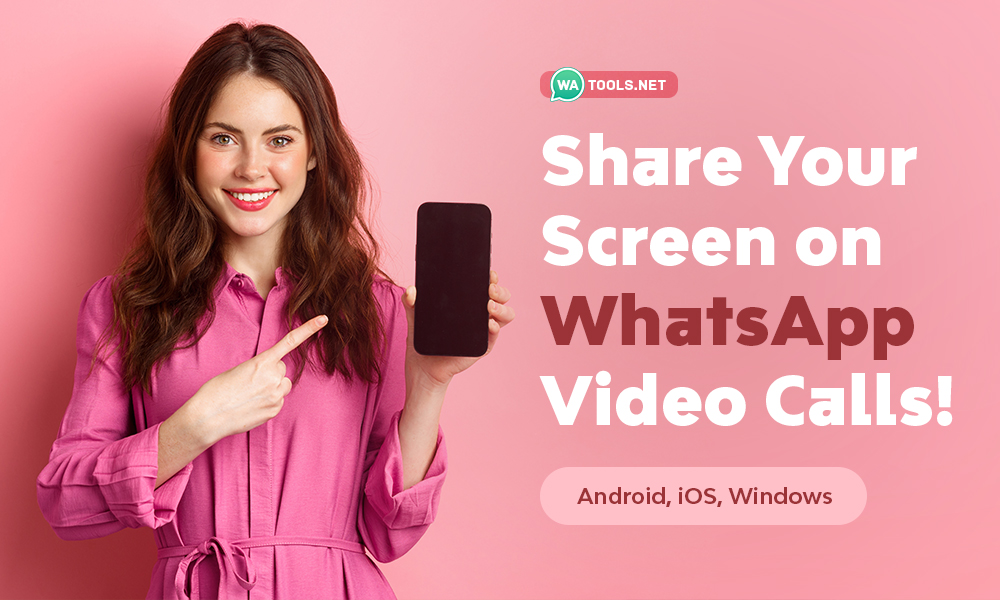In today’s digital age, video calls have become an essential tool for communication, both personally and professionally. WhatsApp recognizing this trend, has introduced the screen sharing feature, allowing users to share their screens in real-time during video calls.
Whether you’re collaborating on a project, providing technical assistance, or simply sharing photos and videos, screen sharing can enhance your communication experience.
This comprehensive guide will walk you through the steps of sharing your screen on WhatsApp for Android, iOS, and Windows devices.
Understanding Screen Sharing on WhatsApp
Screen sharing is a valuable feature that enables you to visually demonstrate or explain something to others during a video call. It’s particularly useful for tasks like:
- Collaborating on documents or presentations
- Providing technical support or troubleshooting
- Sharing photos or videos
- Giving tutorials or demonstrations
How to Share Your Screen on WhatsApp
You can share your screen during a video call on WhatsApp on all platforms like Android, iOS, Windows, etc. and devices like PC, Mobile, Tablets, iPhones, etc. that WhatsApp supports.
Android
- Start a Video Call: Initiate a video call with the person or group you want to share your screen with.
- Tap the Share Screen Icon: During the video call, tap the screen sharing icon (usually a square with a screen inside).
- Grant Permission: Your phone will prompt you to permit WhatsApp to record your screen. Tap “Start Now” to begin screen sharing.
- Stop Sharing: To stop sharing your screen, tap the “Stop Sharing” icon.
iOS
- Start a Video Call: Initiate a video call with the person or group you want to share your screen with.
- Tap the Share Screen Icon: During the video call, tap the screen sharing icon (usually a square with a screen inside).
- Grant Permission: Your phone will prompt you to grant WhatsApp permission to record your screen. Tap “Start Broadcast” to begin screen sharing.
- Stop Sharing: To stop sharing your screen, tap the “Stop Sharing” icon.
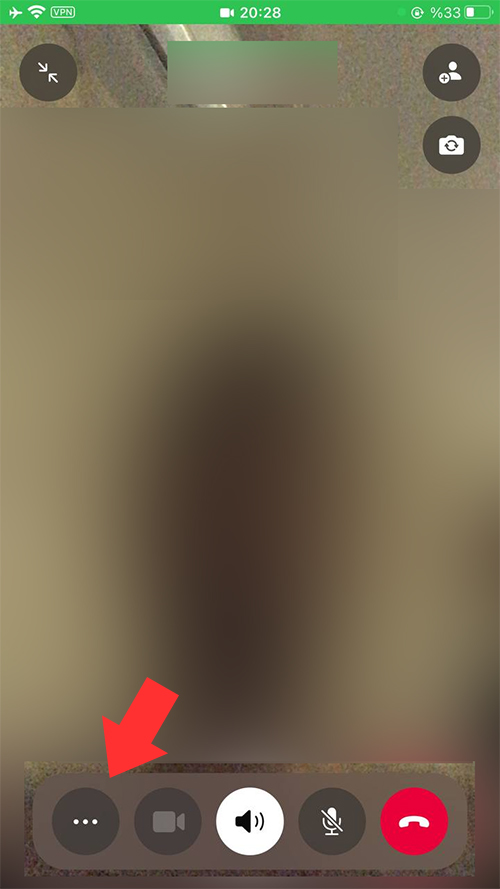
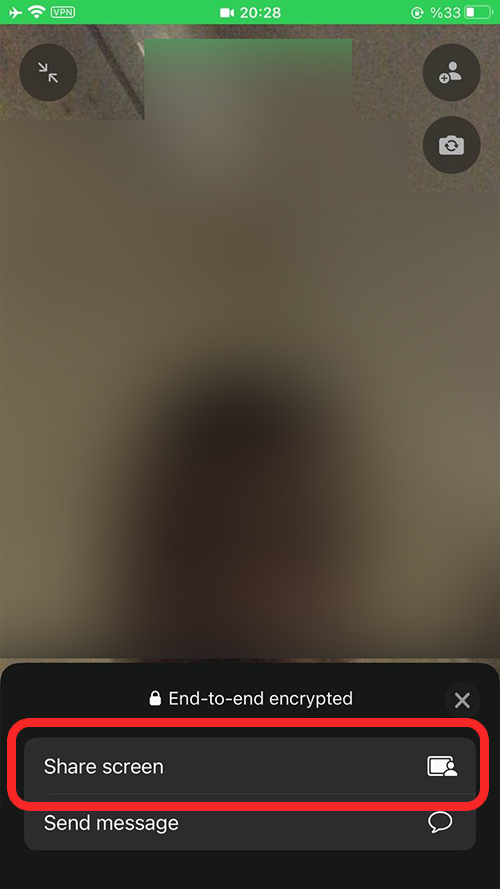
Windows
- Start a Video Call: Initiate a video call with the person or group you want to share your screen with.
- Click the Share Icon: During the video call, click the screen sharing icon (usually a square with a screen inside).
- Choose What to Share: Decide whether you want to share a specific application or your entire screen.
- Stop Sharing: To stop sharing your screen, click the “Stop screen sharing” icon.
Additional Tips about screen sharing on WhatsApp
- Ensure a Stable Connection: A strong internet connection is essential for smooth screen sharing. Poor connectivity can lead to lag or interruptions.
- Minimize Distractions: Close unnecessary applications or tabs on your device to avoid distractions during the screen-sharing session.
- Be Mindful of Privacy: Remember that anything displayed on your screen is visible to the person you’re sharing with. Be cautious about sharing sensitive information.
- Update WhatsApp and Operating System: Keep your WhatsApp app and operating system up-to-date to ensure optimal performance and compatibility.
Conclusion
Screen sharing on WhatsApp has become an indispensable feature for modern communication. It allows you to share your screen seamlessly during video calls, fostering collaboration, providing assistance, and enhancing your interactions with others.
By following the steps outlined in this guide, you can effectively utilize screen sharing on your Android, iOS, or Windows device. Remember to ensure a stable internet connection, minimize distractions, and be mindful of privacy during screen sharing sessions.
With screen sharing, you can elevate your WhatsApp experience and achieve greater efficiency in your communication. So, the next time you need to share your screen, don’t hesitate to utilize this powerful feature.