Imagine you’re in the middle of an important project on your computer, and your phone buzzes with a WhatsApp message.
Instead of juggling between devices, what if you could seamlessly continue your conversation right from your desktop?
Welcome to the world of WhatsApp on your computer!
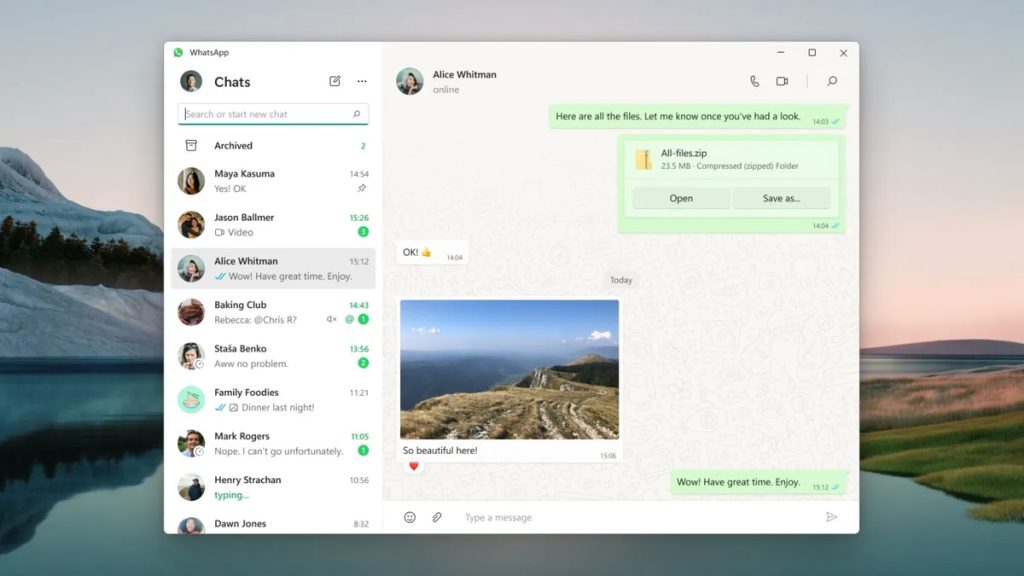
Whether you’re a multitasking pro or just looking for a more convenient way to stay connected, using WhatsApp on your computer can transform your communication experience.
So, the answer to “Can WhatsApp be used on a computer?” is yes; we explore it in full detail in this article. Keep going for the full scoop.
What is WhatsApp Web?
WhatsApp Web is a browser-based app based on the popular messaging app WhatsApp.
It lets users access and use their WhatsApp account on a PC or laptop by mirroring their phone’s WhatsApp experience on a desktop browser like Chrome, Firefox, Safari, or Edge.
How to Set Up WhatsApp Web?
Below, you can see how to use WhatsApp’s web version on your system:
- Open WhatsApp Web: Go to web.whatsapp.com on your computer.
- Open WhatsApp: Tap the menu and select “Linked Devices”.
- Link a Device: Tap “Link a Device” and scan the QR code on the computer.
- Scan the QR Code: Once you scan the QR code, your WhatsApp account will be linked to the web version.
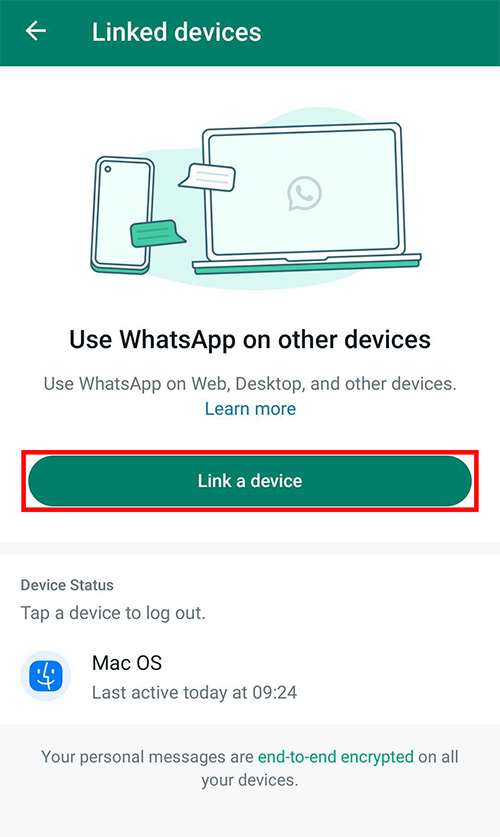
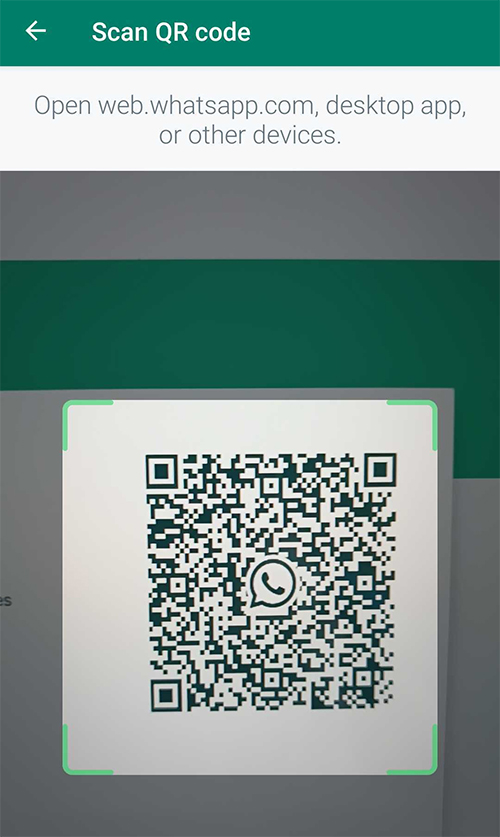
What is WhatsApp Desktop?
WhatsApp Desktop is an application that is available for Windows and Mac operating systems.
It allows users to access their WhatsApp account directly from their computer, providing a more integrated and seamless messaging experience.
How to Set Up WhatsApp Desktop?
Below, you can see how to use the desktop version of WhatsApp. You can easily install WhatsApp on your desktop.
- Downloading and Installing the App
Visit the official WhatsApp website or your respective app store. Download the version that is compatible with your operating system (Windows or Mac). - Linking Your Phone via QR Code
Open WhatsApp on your phone. Tap the three dots (menu) and select “Linked Devices.” Tap “Link a Device” and scan the QR code displayed on the WhatsApp Desktop app with your phone’s camera. Once the QR code is scanned, your WhatsApp account is linked to the desktop app.
What Are the Limitations of WhatsApp Desktop?
The desktop version of WhatsApp has some limitations that are worth knowing.
In the following section, we will answer the question, “Can WhatsApp be used on a computer?” and show the limitations of WhatsApp Desktop.
Limitations WhatsApp Web
- Constant Internet Connection: WhatsApp Web requires a continuous internet connection on your phone and computer. If your phone loses its connection, WhatsApp Web will also disconnect.
- No Video or Voice Calls: Unlike the mobile app, WhatsApp Web does not support video or voice calls.
- Limited Features: Some features available on the mobile app, such as sharing your location and adding unknown numbers to your contact list, are not available on WhatsApp Web.
- Browser Dependency: Since WhatsApp Web operates through a web browser, its performance can be affected by browser issues or limitations.
- Security Concerns: If you lost or stolen your phone, someone with access to it could log in to your WhatsApp account on the web browser without additional verification.
Limitations WhatsApp Desktop
- Requires Installation: Unlike WhatsApp Web, the desktop application must be downloaded and installed on your computer.
- Phone Connection Needed: Similar to WhatsApp Web, the desktop app requires your phone to be connected to the internet to sync messages.
- Initial Setup: The setup process involves linking your phone and computer using a QR code, which might be an extra step for users who prefer instant access.
- Storage Space: Installation of the WhatsApp desktop app takes up storage space on your computer.
- Limited Offline Access: While you can view messages and media offline, the functionality is limited compared to when both devices are connected to the internet
WhatsApp Desktop Features
Apart from the limitations mentioned above, the desktop version of WhatsApp also has specific features, which will be discussed below:
- Messaging: Send and receive text messages just like on the mobile app.
- Media Sharing: Share videos, photos, documents, and other files seamlessly.
- Notifications: You can receive desktop notifications for new messages, which, of course, ensures you stay updated without constantly checking your phone.
- Group Video and Audio Calls: Group video calls with up to 8 contact and audio calls with up to 32 people.
- Offline Access: View messages and media even when your phone is offline, although functionality is limited.
- Keyboard Shortcuts: Use various keyboard shortcuts for efficient navigation and quicker access to features.
- End-to-end Encryption: All messages, media, and calls are encrypted, ensuring privacy and security across devices.
- Improved Performance: The desktop app is designed to load faster and provide a more stable experience than the web version.
- Multi-Device Support: Improved syncing across multiple devices, allowing you to link and use WhatsApp on various platforms simultaneously
Conclusion
In conclusion, both WhatsApp Web and WhatsApp Desktop offer convenient ways to stay connected through your computer, each with its features and limitations.
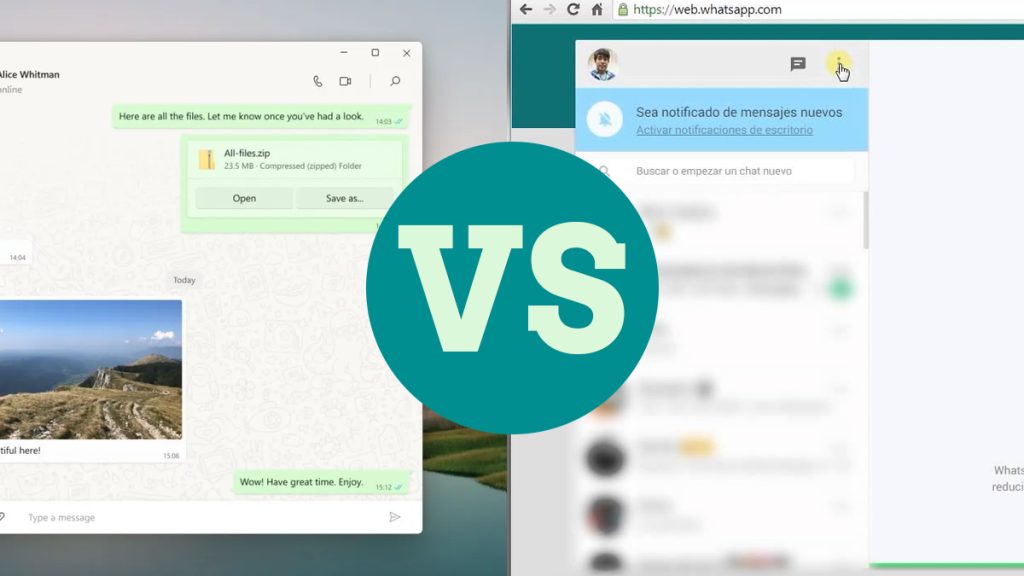
WhatsApp Web provides quick access through any browser without installation. At the same time, WhatsApp Desktop offers a more integrated and feature-rich experience with offline access and keyboard shortcuts.
By understanding the differences and capabilities of each version, you can choose the one that best fits your needs, whether for personal use or business communication.
Ready to enhance your messaging experience? Download WhatsApp Desktop today or try WhatsApp Web to see which works best for you.
Stay connected, and enjoy the seamless integration of WhatsApp on your computer. Now you get more details about what “Can WhatsApp be used on a computer?”
Could you share your insights about “Did you use WhatsApp on your PC“? with us?
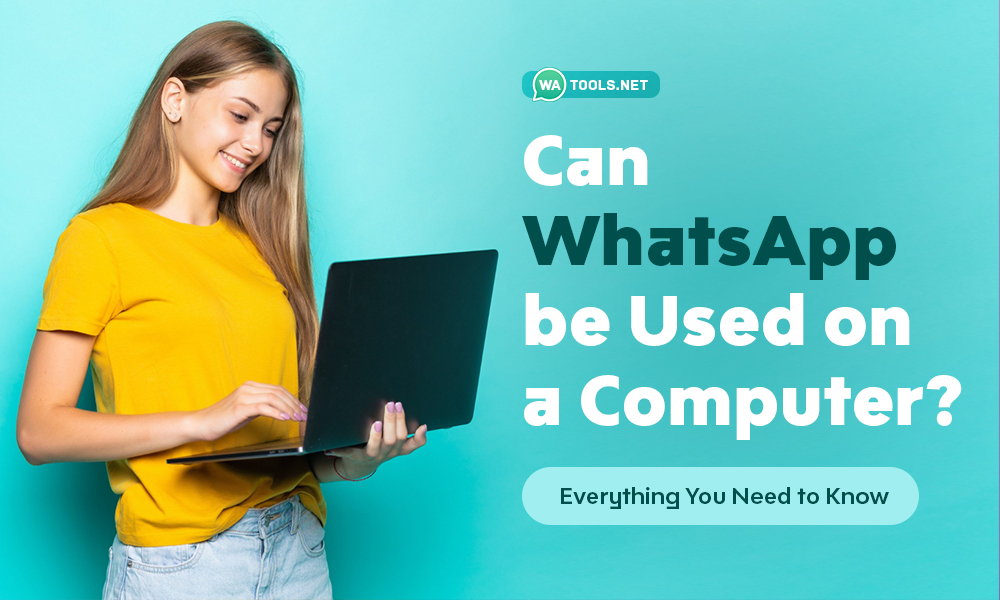




Screenshots of WhatsApp Web and Desktop interfaces could enhance understanding. Thank you